Viewing and Downloading ARM Rate and Payment Changes
Multifamily Investor Reporting
-
Requesting Access to the Investor Reporting Application
-
Logging on to Investor Reporting
-
Opening Your CSV File in Excel
-
Viewing and Downloading Loan-Level Data
-
Uploading a Loan-Level Data File to eServicing
-
Understanding the Loan Balance Detail Screen
-
Entering Loan-Level Data Manually
-
Verifying and Updating Loan-Level Data
-
Reporting Loan-Level Activity
-
Rolling Up Loan-Level Data and Reporting MBS Activity
-
Certifying Pool-to-Security Differences
-
List of MBS Edits
-
Reviewing, Updating, and Reporting Loan-Level ARM Rate and Payment Changes
-
Viewing and Downloading ARM Rate and Payment Changes
You can view and download Fannie Mae interest rate and payment change data the business day after a mortgage loan reaches its review date, also known as the “lookback” date.
You can search for data by servicer number, Fannie Mae loan number, your own servicer loan ID, or pool number. Begin by selecting Manage under the Rate/Payment Changes heading on the Investor Reporting Menu to access the Rate/Payment Changes Selection screen. Then follow the steps below for your preferred approach.
-
Select the servicer number(s) for the interest rate and/or payment changes you want to view. To select more than one number, hold down the Ctrl key while you make your selections.
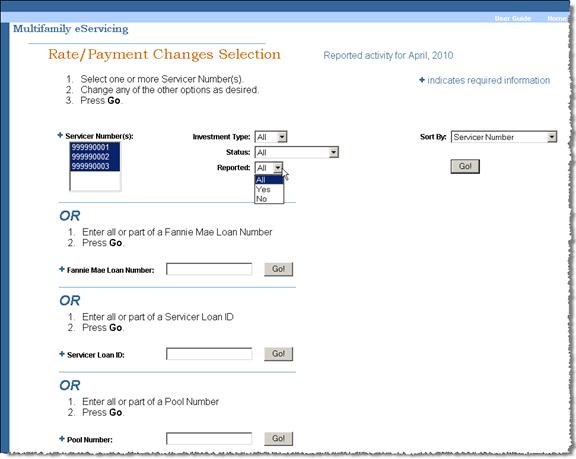
-
To narrow your search, use the drop-down boxes to select the filters you want to apply.
For example, you may want to view only mortgage loans backing an MBS or those that you have not previously reported.
If You Want to Filter Data by Select from the Following Criteria Investment Type All, MBS, or Cash Status All Unreconciled – Your data does not match Fannie Mae projections.
Reconciled – Your data agrees with Fannie Mae data or falls within edit tolerances.
Closed – The rate effective date has passed or Fannie Mae’s servicing system has been updated to reflect the data you reported.
Resolved – The Fannie Mae servicing analyst has accepted the values you reported, although your values differ from ours. No further action is required and the status will change to Closed the next business day.
Servicing Exception – The loan record indicates that you reported an extended term or conversion to fixed rate. Servicing exceptions require additional processing by Fannie Mae. The Fannie Mae analyst will close the record after processing the activity in our servicing system.
Reported All, Yes, or No -
From the Sort By drop-down box, select the sort criteria for the rate and/or payment changes you want to view.
You can sort by the following criteria:
- Servicer Number
- Servicer Loan ID
- Fannie Mae Loan Number
- Rate Effective Date
- Status
- Pool Number
- Rate Review Date
-
Click Go.
The Rate/Payment Changes List appears. Initially, your data will appear as reconciled and not reported.
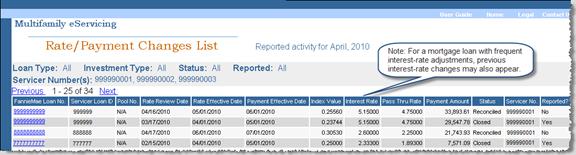
-
Click the Fannie Mae Loan No. link if you want to view details about a specific mortgage loan. If your search returns a lengthy list, use the Previous and Next links to scroll through the list.
-
Click Download at the bottom of the screen if you want to create an export file containing the data returned by your search.
Note: If you are running Microsoft® Office 2003, your CSV file may open in your browser rather than in Microsoft Excel®. Follow the steps in Opening Your CSV File in Excel to adjust your Microsoft Office 2003 configuration.
Viewing Data by Fannie Mae Loan Number
- Enter a Fannie Mae loan number or the first part of a loan number in the Fannie Mae Loan Number field.
- Click the Go button next to the Fannie Mae Loan Number field.

A Rate/Payment Changes List appears.
If you enter an entire Fannie Mae loan number, eServicing returns only the data for that mortgage loan. If you enter the first part of a loan number, eServicing returns data for all mortgage loan numbers beginning with those digits.
Viewing Data by Servicer Loan ID
-
Enter your own internal loan ID or the first part of a loan ID in the Servicer Loan ID field.
-
Click the Go button next to the Servicer Loan ID field.

A Rate/Payment Changes List appears.
If you enter an entire loan ID, eServicing returns only the data for that mortgage loan. If you enter the first part of a loan ID, eServicing returns data for all mortgage loan IDs beginning with those digits.
Note: To add or correct a servicer loan ID, send an Excel file with the Fannie Mae loan number and the corresponding servicer loan ID to your Fannie Mae servicing analyst.
Viewing Data by Pool Number
-
Enter a pool number or the first part of a pool number in the Pool Number field.
-
Click the Go button next to the Pool Number field.

A Rate/Payment Changes List appears.
If you enter an entire pool number, eServicing returns only the data for that pool. If you enter the first part of a pool number, eServicing returns data for all pool numbers beginning with those digits.
Note: See Reviewing, Updating, and Reporting Loan-Level ARM Rate and Payment Changes for step-by-step instructions on updating your data.
© 2010 Fannie Mae. Trademarks of Fannie Mae.
