Entering Loan-Level Data Manually
Multifamily Investor Reporting
-
Requesting Access to the Investor Reporting Application
-
Logging on to Investor Reporting
-
Opening Your CSV File in Excel
-
Viewing and Downloading Loan-Level Data
-
Uploading a Loan-Level Data File to eServicing
-
Understanding the Loan Balance Detail Screen
-
Entering Loan-Level Data Manually
-
Verifying and Updating Loan-Level Data
-
Reporting Loan-Level Activity
-
Rolling Up Loan-Level Data and Reporting MBS Activity
-
Certifying Pool-to-Security Differences
-
List of MBS Edits
-
Reviewing, Updating, and Reporting Loan-Level ARM Rate and Payment Changes
-
Viewing and Downloading ARM Rate and Payment Changes
To enter loan-level data into eServicing manually, follow the steps below.
Note: Fannie Mae posts projected data no later than the 25th calendar day of the month. You cannot enter or update loan-level activity between the 16th and 24th calendar days of the month or if the status is Closed. Because entering data manually is time-consuming and prone to error, we generally recommend a file upload instead, unless you service very few mortgage loans for Fannie Mae, or if you need to update or report a mortgage loan that was missing from a file upload.
- Select Manage under the Loan Balances heading on the Investor Reporting Menu.
The Loan Balances Selection screen appears.
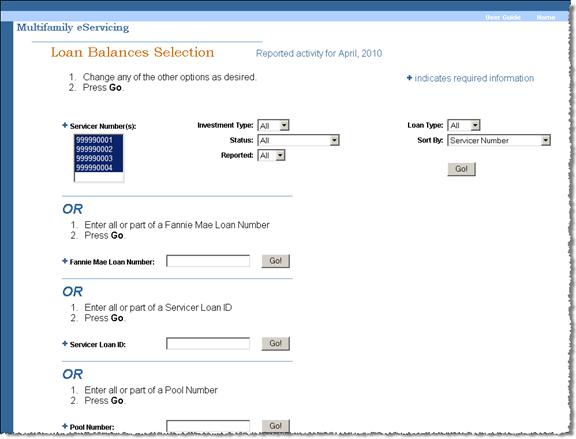
- Enter your search criteria and click Go.
The Loan Balances List appears.
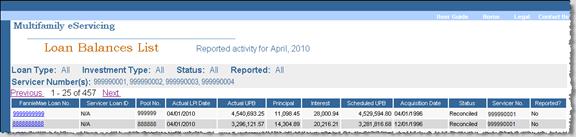
- Click the Fannie Mae Loan No. link for the loan record you want to review.
The Loan Balance Detail screen appears.
The data at the top of the screen identifies each mortgage loan by property name and address, Fannie Mae loan number, your own servicer loan ID, and pool number, if applicable. It also provides some basic information about the mortgage loan.
Clicking Show More Loan Detail Information reveals curtailment eligibility, servicing and guaranty fees, maturity date, and ARM characteristics, if applicable.
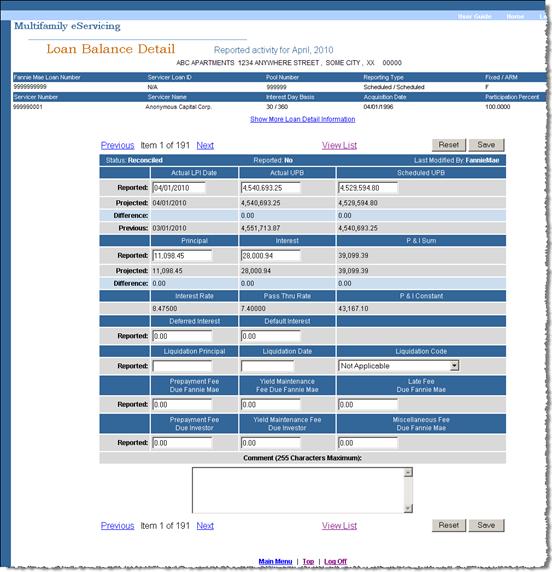
Further down the screen, you see a data table that features three types of information: tracking information, monthly loan-level activity, and servicing exception activity, plus a Comment box.
Following is a description of each data type.
Tracking Information
The top line of the table tracks the mortgage loan’s position in the monthly reporting cycle.- Status: Your data status may display as Reconciled, Unreconciled, Servicing Exception, Resolved, or Closed. Initially, the status displays as Reconciled because all data reflects Fannie Mae projections. If you enter and save any changes, the status may change to Unreconciled or Servicing Exception.
- Reported: This field displays as No until you report your data to Fannie Mae.
- Last Modified By: Initially, this field displays as Fannie Mae, again because the data is projected by Fannie Mae. After you enter and save any changes, your user ID appears.

Monthly Loan-Level Activity
The next several rows track monthly payment activity. At the beginning of each reporting period, the fields in the rows labeled Reported default to Fannie Mae projections. If you disagree with the Fannie Mae projections, you can key in the correct data. Fannie Mae projections continue to display in the rows labeled Projected, followed by any differences between your values and ours.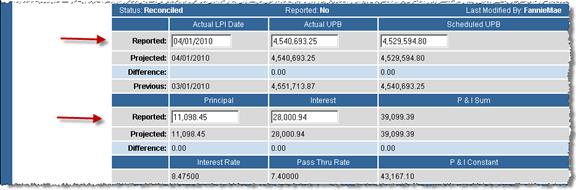
Servicing Exception Data
The remaining editable fields apply to what we call “servicing exceptions” – that is, activity other than that resulting from regular monthly payments. Servicing exceptions occur when a mortgage loan matures or is liquidated due to a payoff or foreclosure, or if any fees are due to Fannie Mae or another investor.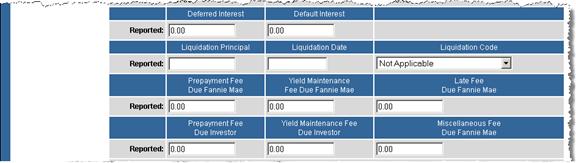
- Enter any data that differs from Fannie Mae projected monthly activity data or any servicing exceptions, if applicable. Often no changes are necessary.
The following table describes each field and the data you would enter.
In this Field Enter or Select the Following Actual LPI Date The due date of the last monthly payment you received during the activity month. eServicing does not edit this field, except for format, because you have the best information about recent payments. Note: The reporting month is the month following the activity month. In our examples, April is the activity month, and your loan-level activity reporting is due by 5:00 p.m. eastern time the second business day in May, which is the reporting month.
Examples:
Assume you are reporting April 2010 activity on May 4 (the second business day).-
You receive the April payment after April 1st – enter 04/01/2010, the date the payment was due.
-
You received the May payment early, on April 25 – enter 05/01/2010.
-
You received May’s payment on time May 1 – enter 04/01/2010 (You are reporting activity that occurred during April. You report the May payment next month.)
Actual UPB The UPB after application of the last installment received from the borrower up to and including the activity month. Scheduled/Scheduled remittance – eServicing does not edit this field, except for format, because you have the best information about the borrower’s recent payments.
Actual/Actual remittance – you receive an error message if the value in the reported row varies from Fannie Mae projections by more than /- $0.05.
Scheduled UPB UPB after application of the payment due on the first of the month following the activity month. Continuing our example, this would be the UPB after application of the payment due May 1, whether or not you receive it. You receive an error message if the value you report varies from Fannie Mae projections by more than $0.05.
Principal Scheduled/Scheduled remittance – scheduled principal, in this example, the portion of the May 1st payment that is to be applied to principal. Actual/Actual remittance – principal you actually received during the activity month, in this example, April.
You receive an error message if the value in the Reported row varies from Fannie Mae projections by more than $0.03.
Interest Scheduled/Scheduled remittance – scheduled interest, the portion of the May 1st payment that is to be applied to interest. Actual/Actual remittance – interest you actually received during the activity month, in this example, April.
You receive an error message if the value in the Reported row varies from Fannie Mae projections by more than $0.03.
P&I Sum The sum of the entries in the principal and interest fields. eServicing calculates this value for you. You receive an error message if the value in the Reported row varies from Fannie Mae projections by more than $0.01.
Deferred Interest Any deferred interest amount that you collect and that is due to Fannie Mae. Default Interest Fannie Mae’s share of an interest fee collected from the borrower when a mortgage loan becomes delinquent – does not include regular interest paid by the borrower. Liquidation Principal Scheduled/Scheduled remittance – the reporting month’s ending scheduled UPB as if the mortgage loan had not paid off. Actual/Actual remittance – the outstanding UPB after the last payment received from the borrower.
Liquidation Date The date one of the following events occurred: - Payoff
- Repurchase
- Liquidation Foreclosure
- Liquidation – 3rd Party Sale
- Liquidation Pending Conveyance
Liquidation Code The reason for the liquidation selected from the following options listed in the drop-down box: - Payoff
- Repurchase
- Liquidation Foreclosure
- Liquidation – 3rd Party Sale
- Liquidation Pending Conveyance
Prepayment Fee Due Fannie Mae Fannie Mae’s portion of the prepayment premium/declining premium due on a payoff or curtailment. Yield Maintenance Fee Due Fannie Mae Fannie Mae’s portion of the yield maintenance premium due on a payoff or curtailment. Late Fee Due Fannie Mae Fannie Mae’s portion of a late fee collected on a mortgage loan. Prepayment Fee Due Investor Any investor’s portion of the prepayment premium/declining premium due on a payoff or curtailment. Funds are drafted by Fannie Mae and passed through to the investor(s). Yield Maintenance Fee Due Investor Any investor’s portion of the yield maintenance premium due on a payoff or curtailment. Funds are drafted by Fannie Mae and passed through to investor(s). Miscellaneous Fee Due Fannie Mae Any fee not captured in other fields on the transaction. Note: Click the Reset button to return all data to previously saved values.
-
- Click Save.
eServicing tests your data to validate that it is in the correct format and that all the required fields are complete. If the validation test returns any errors, an error message appears at the top of the Loan Balance Detail screen indicating that your data changes cannot be saved until the error is corrected. A more specific error message describing the required change appears with each data field that has an error.
- Correct validation errors, if any, and click Save again.
When validation is successful and your data is saved, eServicing performs reconciliation tests. If a reconciliation edit is triggered, you see two messages at the top of the Loan Balance Detail screen.
- The first message indicates that your data has been saved successfully.
- The second message advises you one or more values differ from Fannie Mae projections and that you should view the list of status error messages at the bottom of the screen.
When reconciliation edits are triggered, eServicing sets the loan status to Servicing Exception or Unreconciled.
- Review any loan records with a status of Servicing Exception.
- Correct Servicing Exception errors, if any, and click Save again.
If your data is correct, do not change it. Your Fannie Mae servicing analyst also reviews the data and may contact you if further information is needed. It is helpful to the analyst if you include a message in the Comment box explaining why you believe your data is correct. But, be aware that the Comment box does not automatically notify the analyst.
- Review any loan records with a status of Unreconciled.
- Correct errors, if any, and click Save again.
If your data is correct, do not change it. Your Fannie Mae servicing analyst also reviews the data and may contact you if further information is needed. It is helpful to the analyst if you include a message in the Comment box explaining why you believe your data is correct. But, be aware that the Comment box does not automatically notify the analyst.
After you review and/or update your loan-level data to address any mortgage loans that are unreconciled or that trigger servicing exceptions, you are ready to report any loans that have not yet been reported. See Reporting Loan-Level Activity for step-by-step instructions.
© 2010 Fannie Mae. Trademarks of Fannie Mae.
