Opening Your CSV File in Excel
Multifamily Investor Reporting
-
Requesting Access to the Investor Reporting Application
-
Logging on to Investor Reporting
-
Opening Your CSV File in Excel
-
Viewing and Downloading Loan-Level Data
-
Uploading a Loan-Level Data File to eServicing
-
Understanding the Loan Balance Detail Screen
-
Entering Loan-Level Data Manually
-
Verifying and Updating Loan-Level Data
-
Reporting Loan-Level Activity
-
Rolling Up Loan-Level Data and Reporting MBS Activity
-
Certifying Pool-to-Security Differences
-
List of MBS Edits
-
Reviewing, Updating, and Reporting Loan-Level ARM Rate and Payment Changes
-
Viewing and Downloading ARM Rate and Payment Changes
If you are running Microsoft® Office 2003, any CSV files that you download from eServicing may open in your browser rather than opening in Microsoft Excel®. If so, follow the steps below to adjust your Microsoft Office 2003 configuration.
-
Right click on the Start button on your desktop.
-
Select Explore.
-
Select Tools from the Menu bar.
-
Select Folder Options.
-
Select the File Types tab.
-
Scroll down the list of Extensions/File Types and select XLS Microsoft Excel Worksheet.

-
Click the Advanced button.
-
Uncheck the box for Browse in same window.
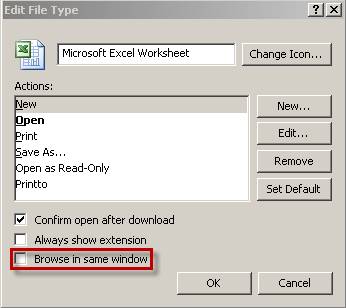
-
Click OK.
-
Close the Folder Options window.
-
Close any open Internet browsers and then open a new Internet browser session.
© 2010 Fannie Mae. Trademarks of Fannie Mae.
