Viewing and Downloading Loan-Level Data
Multifamily Investor Reporting
-
Requesting Access to the Investor Reporting Application
-
Logging on to Investor Reporting
-
Opening Your CSV File in Excel
-
Viewing and Downloading Loan-Level Data
-
Uploading a Loan-Level Data File to eServicing
-
Understanding the Loan Balance Detail Screen
-
Entering Loan-Level Data Manually
-
Verifying and Updating Loan-Level Data
-
Reporting Loan-Level Activity
-
Rolling Up Loan-Level Data and Reporting MBS Activity
-
Certifying Pool-to-Security Differences
-
List of MBS Edits
-
Reviewing, Updating, and Reporting Loan-Level ARM Rate and Payment Changes
-
Viewing and Downloading ARM Rate and Payment Changes
You can view and download loan-level data from eServicing at any time. Available data includes actual UPB, as well as principal, interest, and scheduled UPB. The data you see depends on where you are in the monthly reporting cycle. Following is an approximate timeline of what you can expect.
- Fannie Mae projected data
Fannie Mae posts projected data to eServicing no later than the 25th calendar day of each month. Initially, the status for most mortgage loans displays as Reconciled, except for maturing mortgage loans, which display as Servicing Exception. - Updated transactions data
Between the 25th of the month and the 15th calendar day of the following month, eServicing reflects any adjustments you make to the data. (You cannot change any loan-level data between the 16th and the 24th of the month.) After you save changes, the status may display as Unreconciled, Reconciled, or Servicing Exception. - Closed transactions data
At the end of each day, beginning with the second business day of the month through the 15th calendar day, eServicing checks for any reported loan-level activity with a status of Reconciled or Resolved, and sends the reported data to Fannie Mae’s servicing system for processing. The status then changes to Closed. Once the transaction status is Closed, you cannot make any changes. If you later discover incorrect data, contact your Fannie Mae servicing analyst for assistance.
You can search for data by servicer number, Fannie Mae loan number, your own servicer loan ID, or pool number.
To view or download loan-level data, begin by selecting Manage under the Loan Balances heading on the Investor Reporting Menu to access the Loan Balances Selection screen. Then follow the steps below for your preferred approach.
Viewing Fannie Mae Data by Servicer Number
- Select the servicer number(s) for the mortgage loan balances you want to view. To select more than one number, hold down the Ctrl key while you make your selections.
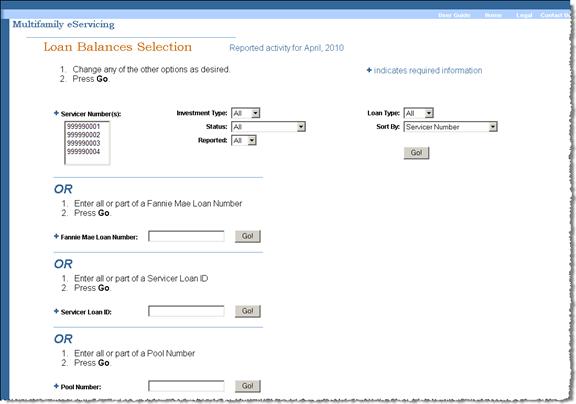
- To narrow your search, use the drop-down boxes to select the filters you want to apply, if any.
For example, you may want to view only records for mortgage loans with a status of Unreconciled.
If You Want to Filter Data by…. …Select from the Following Criteria Investment Type All, MBS, or Cash Status All Unreconciled – The data you entered or uploaded does not match Fannie Mae projections.
Reconciled – The data agrees with Fannie Mae’s or falls within edit tolerances.
Closed – Fannie Mae’s servicing system has been updated for the current reporting month.
Resolved – The Fannie Mae servicing analyst has accepted the values you reported, although your values differ from ours. No further action is required and the status will change to Closed the next business day.
Servicing Exception – The data reflects activity other than regular monthly mortgage payments. The following events trigger servicing exceptions: maturing loans, liquidations resulting from payoffs or foreclosures, fees paid to Fannie Mae or another investor. Servicing exceptions require additional processing by Fannie Mae. The Fannie Mae analyst will close the record after processing the activity in our servicing system.
Reported All, Yes, or No Loan Type All, Fixed, ARM - From the Sort By drop-down box, select the sort criteria for the mortgage loan balances you want to view.
You can sort by the following criteria:
- Servicer Number
- Servicer Loan ID
- Fannie Mae Loan Number
- Status
- Acquisition Date
- Pool Number
If you do not make a selection, the application sorts by Servicer Number.
-
Click Go.
A Loan Balances List appears.
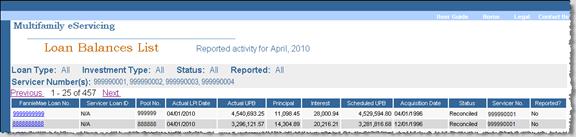
- Click the Fannie Mae Loan No. link if you want to view details about a specific mortgage loan.
The Loan Balances List displays data for 25 mortgage loans per page. If your search returns a lengthy list, use the Previous and Next links to move from page to page.
- Click Download at the bottom of the screen if you want to create an export file containing the data returned by your search.
A download will include data for all the mortgage loans returned by your search.
Note: If you are running Microsoft® Office 2003, your CSV file may open in your browser rather than in Microsoft Excel®. Follow the steps in Opening Your CSV File in Excel to adjust your Microsoft Office 2003 configuration.
Searching by Fannie Mae Loan Number
- Enter a Fannie Mae loan number or the first part of a loan number in the Fannie Mae Loan Number field.
- Click the Go button next to the Fannie Mae Loan Number field.

A Loan Balances List appears.
If you enter an entire Fannie Mae loan number, eServicing returns only the data for that mortgage loan. If you enter the first part of a loan number, eServicing returns data for all mortgage loan numbers beginning with those digits.
Searching by Servicer Loan ID
- Enter your own internal loan ID or the first part of a loan ID in the Servicer Loan ID field.
- Click the Go button next to the Servicer Loan ID field.

A Loan Balances List appears.
If you enter your entire loan ID, eServicing returns only the data for that mortgage loan. If you enter the first part of your loan ID, eServicing returns data for all mortgage loans that have loan IDs beginning with those digits.
Searching by Pool Number
- Enter a pool number or the first part of a pool number in the Pool Number field.
- Click the Go button next to the Pool Number field.

A Loan Balances List appears.
If you enter an entire pool number, eServicing returns only the data for that pool. If you enter the first part of a pool number, eServicing returns data for all pool numbers beginning with those digits.
© 2010 Fannie Mae. Trademarks of Fannie Mae.
