Logging on to Investor Reporting
Multifamily Investor Reporting
-
Requesting Access to the Investor Reporting Application
-
Logging on to Investor Reporting
-
Opening Your CSV File in Excel
-
Viewing and Downloading Loan-Level Data
-
Uploading a Loan-Level Data File to eServicing
-
Understanding the Loan Balance Detail Screen
-
Entering Loan-Level Data Manually
-
Verifying and Updating Loan-Level Data
-
Reporting Loan-Level Activity
-
Rolling Up Loan-Level Data and Reporting MBS Activity
-
Certifying Pool-to-Security Differences
-
List of MBS Edits
-
Reviewing, Updating, and Reporting Loan-Level ARM Rate and Payment Changes
-
Viewing and Downloading ARM Rate and Payment Changes
To log on to the Investor Reporting application in eServicing, follow these steps.
- From the eFannieMae.com home screen, select Multifamily, followed by Applications>Asset Management/Asset Servicing>eServicing.
Note: eServicing is available Monday through Friday from 7:30 a.m. to 10:00 p.m. eastern time and Saturday from 8:30 a.m. to 7:00 p.m. eastern time. eServicing is not available on Sunday or on Fannie Mae observed holidays.
- Click Launch.
The Login Screen appears.
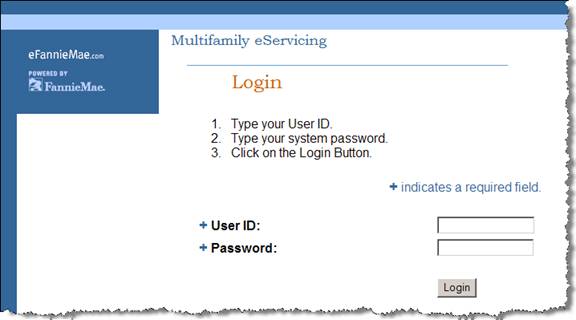
- Enter your user ID and password. Click Login.
You see the eServicing applications to which you have access. These applications may include Investor Reporting, Delinquency Early Warning, and/or Payoff Calculator.
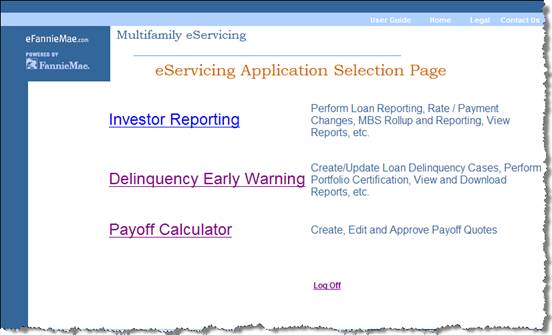
- Select Investor Reporting.
The Investor Reporting Menu appears.
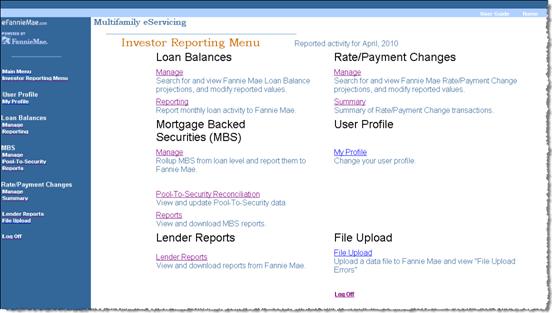
From here you can view Fannie Mae projections for both your mortgage loan and MBS activity, upload data from your servicing system; update and report data to Fannie Mae, manage and report rate and payment changes for adjustable-rate mortgage loans; view and download reports from Fannie Mae, and update your user profile.
© 2010 Fannie Mae. Trademarks of Fannie Mae.
