Reworking a Payoff Quote
Payoff Calculator Job Aids
If your quote differs from Fannie Mae’s comparison quote or if you need to update a quote after you submit it, the Fannie Mae servicing analyst may change the status of your quote to Servicer Rework. If this happens, the system automatically sends a message to the e-mail address associated with the user ID of the person who submitted the quote. You also can check the status of your quote at any time. To rework a quote, follow these steps.
-
On the PayOff Quote screen, click Search.
The PayOff Quotes Selection screen appears. -
Enter the search criteria and click Go.
The PayOff Search Results screen appears.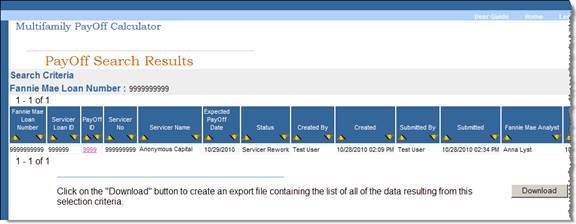
-
Click the PayOff ID link for the mortgage loan you want to work on.
The PayOff Quote Detail Page appears. From here, you can review the comparison quote prepared by your Fannie Mae servicing analyst, review the breakdown of funds, edit, or cancel the quote.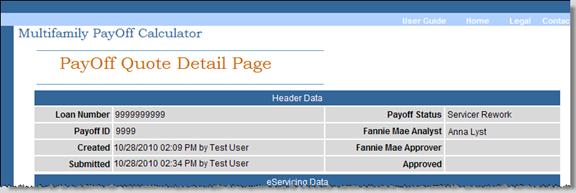
-
Review the comments entered by the Fannie Mae servicing analyst in the Conditional Data section of the page.
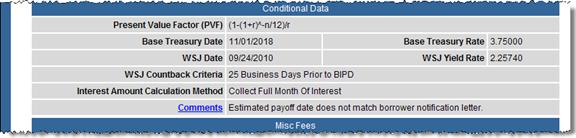
-
Click Comparison Quote to review the payoff quote prepared by the Fannie Mae servicing analyst.
Note: If you believe that Fannie Mae’s calculations are incorrect, contact your Fannie Mae servicing analyst for assistance.
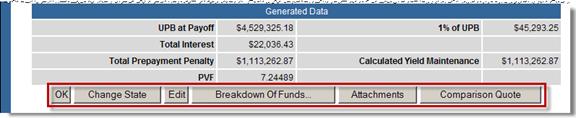
-
Click Exit Comparison Quote to return to the PayOff Quote Detail Page.
-
At the bottom of the PayOff Quote Detail Page, click Edit.
Edit PayOff Page 1 appears.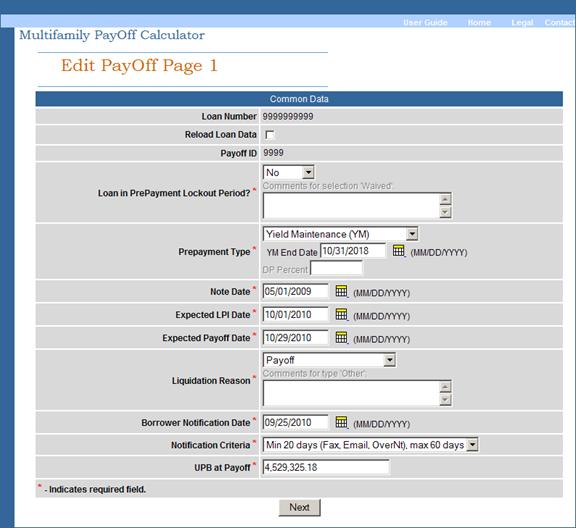
-
Update the data on Page 1, if needed, and click Next.
The Edit PayOff Page 2 appears. -
Update the Conditional Data on Page 2, if needed. Enter a comment indicating what action you have taken.
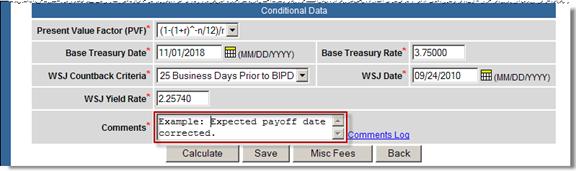
-
If you need to add or update data related to miscellaneous fees due to Fannie Mae or another investor, click Misc Fees. The Manage Misc Fees screen appears.
After making any changes, click Save to return to Page 2. -
After you correct the data, click Calculate.
The PayOff Quote Detail Page appears. The Comments field in the Conditional Data section now reflects the comments you entered. To review a log of all comments, click the Comments link. -
If you need to attach additional documents, click Attachments. See Attaching Documents to a Payoff Quote for step-by-step instructions.
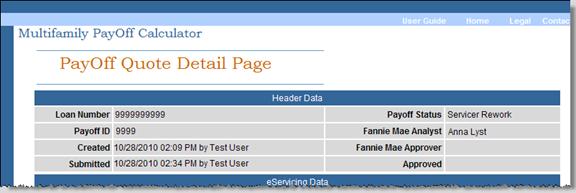
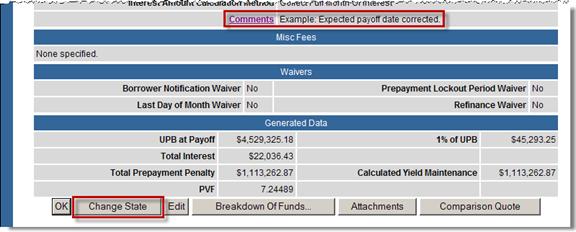
-
When you are ready to resubmit the quote to Fannie Mae, click Change State.
The Change Payoff State Page appears.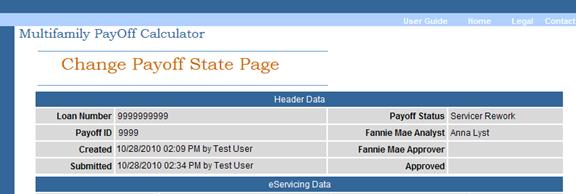
-
From the Payoff Status drop-down box, select Assigned and complete the Comments field.
-
Click Update to return the quote to your Fannie Mae servicing analyst.
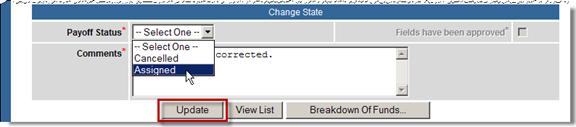
The View PayOff Quote Page appears. The Payoff Calculator notifies the Fannie Mae servicing team that a payoff quote has been assigned.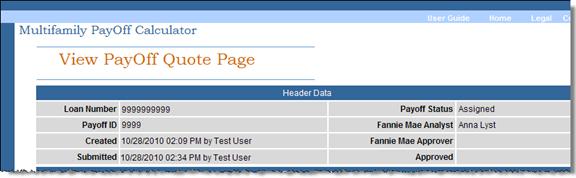
You receive an e-mail notification from Fannie Mae that the payoff quote status has changed to Assigned. -
When you receive notification that your payoff quote has been approved, return to the Payoff Calculator to download the final Breakdown of Funds/Confirmation Page. You can print the Breakdown of Funds or save it as an Excel® spreadsheet or a PDF.
Note:If you are running Microsoft® Office 2003, your CSV file may open in your browser rather than in Microsoft Excel. See Opening Your CSV File in Excel for instructions on how to adjust your Microsoft Office 2003 configuration.
You can return to the Payoff Calculator at any time to check the status of the quote you submitted. See Monitoring the Status of a Payoff Quote for step-by-step instructions.
© 2011 Fannie Mae. Trademarks of Fannie Mae.
